Desktop Computers
- Thread starter brekk
- Start date
You are using an out of date browser. It may not display this or other websites correctly.
You should upgrade or use an alternative browser.
You should upgrade or use an alternative browser.
INTHEMIDSTOFLIONS
Trakanon Raider
- 1,013
- 1,296
Built my second gaming PC last night. First time building one that actually works this time. (First attempt was a 7800 XT/7600 build in 2024 and it was a hot mess. I ended up returning all the parts after 3 days of troubleshooting). This time I had my buddy with me to help and thank goodness I did because there was a lot of times I had no idea where to troubleshoot.
- 4070 ti 12 gb
- 7800x3d
- 2x16 32 gb CL 30 6000 mhz
- corsair 850 w platinum psu
Runs like a champ. So far Ive only tested Helldivers 2 with it, but it was running Ultra settings, 1440p native at 110 fps on a heavy bot level.
So far I've installed Winaero Tweaker, disabled co pilot and all ads for windows. Updated the bios to have the XAMP on and run the ram at 6000 mhz. Updated the drivers. Installed MSI Afterburner. Updated the fan speeds in the bios, and also in afterburner. Installed brave browser, steam, and discord. Downloaded BF6 and HD2.
Anything else you'd recommend for a fresh startup pc build in windows 11?
- 4070 ti 12 gb
- 7800x3d
- 2x16 32 gb CL 30 6000 mhz
- corsair 850 w platinum psu
Runs like a champ. So far Ive only tested Helldivers 2 with it, but it was running Ultra settings, 1440p native at 110 fps on a heavy bot level.
So far I've installed Winaero Tweaker, disabled co pilot and all ads for windows. Updated the bios to have the XAMP on and run the ram at 6000 mhz. Updated the drivers. Installed MSI Afterburner. Updated the fan speeds in the bios, and also in afterburner. Installed brave browser, steam, and discord. Downloaded BF6 and HD2.
Anything else you'd recommend for a fresh startup pc build in windows 11?
- 3
Kajiimagi
<Aristocrat╭ರ_•́>
- 4,169
- 7,815
Glad it's working for youBuilt my second gaming PC last night. First time building one that actually works this time. (First attempt was a 7800 XT/7600 build in 2024 and it was a hot mess. I ended up returning all the parts after 3 days of troubleshooting). This time I had my buddy with me to help and thank goodness I did because there was a lot of times I had no idea where to troubleshoot.
- 4070 ti 12 gb
- 7800x3d
- 2x16 32 gb CL 30 6000 mhz
- corsair 850 w platinum psu
Runs like a champ. So far Ive only tested Helldivers 2 with it, but it was running Ultra settings, 1440p native at 110 fps on a heavy bot level.
So far I've installed Winaero Tweaker, disabled co pilot and all ads for windows. Updated the bios to have the XAMP on and run the ram at 6000 mhz. Updated the drivers. Installed MSI Afterburner. Updated the fan speeds in the bios, and also in afterburner. Installed brave browser, steam, and discord. Downloaded BF6 and HD2.
Anything else you'd recommend for a fresh startup pc build in windows 11?
- 1

Xerge
<Donor>
- 1,534
- 1,670
StartAllBackBuilt my second gaming PC last night. First time building one that actually works this time. (First attempt was a 7800 XT/7600 build in 2024 and it was a hot mess. I ended up returning all the parts after 3 days of troubleshooting). This time I had my buddy with me to help and thank goodness I did because there was a lot of times I had no idea where to troubleshoot.
- 4070 ti 12 gb
- 7800x3d
- 2x16 32 gb CL 30 6000 mhz
- corsair 850 w platinum psu
Runs like a champ. So far Ive only tested Helldivers 2 with it, but it was running Ultra settings, 1440p native at 110 fps on a heavy bot level.
So far I've installed Winaero Tweaker, disabled co pilot and all ads for windows. Updated the bios to have the XAMP on and run the ram at 6000 mhz. Updated the drivers. Installed MSI Afterburner. Updated the fan speeds in the bios, and also in afterburner. Installed brave browser, steam, and discord. Downloaded BF6 and HD2.
Anything else you'd recommend for a fresh startup pc build in windows 11?
DisplayFusion
Windhawk
PowerToys
VLC
will up your user experience game.
- 2
Neranja
<Bronze Donator>
- 2,994
- 4,839
Memtest. Preferably after setting the RAM timings, and before installing the operating system.Anything else you'd recommend for a fresh startup pc build in windows 11?
- 1
INTHEMIDSTOFLIONS
Trakanon Raider
- 1,013
- 1,296
Thanks!
I played BF6 and HD2 today. BF6 looked good, but I also installed BF1 (2016) and god DAMN that one looks insane with this computer.
Previously all I had ever gmed with were consoles and a handheld lenovo go. This is a whole new world.
I played BF6 and HD2 today. BF6 looked good, but I also installed BF1 (2016) and god DAMN that one looks insane with this computer.
Previously all I had ever gmed with were consoles and a handheld lenovo go. This is a whole new world.
Kajiimagi
<Aristocrat╭ರ_•́>
- 4,169
- 7,815
Keep in mind some of the things mentioned can really mess up things if you don't know what / why you are changing them.Thanks!
I played BF6 and HD2 today. BF6 looked good, but I also installed BF1 (2016) and god DAMN that one looks insane with this computer.
Previously all I had ever gmed with were consoles and a handheld lenovo go. This is a whole new world.
I mean it's your PC by all means break it: That is how I learned to fix PC's.
- 1

INTHEMIDSTOFLIONS
Trakanon Raider
- 1,013
- 1,296
I genuinely am so impressed by my 4070 ti 12 Gb.
on helldivers at 1440p 100+ fps max settings native resolution i was hitting 100% gpu but only 50% VRAM use.
I was worried 12 GB wouldn’t be enough but it’s fine for games I play. Maybe in a few years I’ll swap it out for a used 5080 16 gb or an AMD card or something but for now it’s great.
- 1
Control
Golden Baronet of the Realm
- 5,245
- 14,863
That's the kind of thinking that makes people spend 20 btc on a pizza! We should all be DCAing ram!Lol, I could sell my 128gb of ram I put in the computer I build at the start of the year for like a 800$ profit.
Share: