Playstation 5
- Thread starter Bandwagon
- Start date
You are using an out of date browser. It may not display this or other websites correctly.
You should upgrade or use an alternative browser.
You should upgrade or use an alternative browser.
- 16,800
- 14,119
Unreal - they are FINALLY going to support Atmos (Kinda)
Use a Second Controller for Assistance
- You can now assign a second controller to one account as an assist controller, and use two controllers to operate your PS5 console as if you were using a single controller.
- This feature introduces a new way for you to enjoy games collaboratively with others or help a friend or child navigate a particularly challenging section of a game.
- To use an assist controller, go to [Settings] > [Accessibility] > [Controllers] > [Use Second Controller for Assistance], and then turn on [Use Assist Controller].
- You can use an assist controller when your main controller is a DualSense or DualSense Edge wireless controller, or a PS5-supported third-party controller.
System UI Haptic Feedback
- You now have the option to turn on haptic feedback effects while navigating your PS5 with your DualSense controller, DualSense Edge controller, or PS VR2 Sense controller.
- When enabled, system sound effects for certain events will also be reflected physically through haptics, such as moving focus, reaching the end limit of a scrollable section, checking a box, or when you receive a notification or boot up a game.
- This optional feature enhances immersion and is particularly useful for players with some level of sight or hearing disability, who appreciate the additional feedback on their inputs.
- To turn on this feature, go to [Settings] > [Accessibility] > [Controllers], and then turn on [Haptic Feedback During Console Navigation].
Support for compatible Dolby Atmos-enabled audio devices
- 3D Audio powered by Tempest 3D AudioTech can now be enjoyed by those who own compatible Dolby Atmos-enabled HDMI devices such as soundbars, TVs or home theater systems.
- Tempest 3D AudioTech specifically renders to the Dolby Atmos audio devices in use – including overhead channels--allowing for even greater levels of immersion in the audioscapes of PS5 games.
- To turn on Dolby Atmos, go to [Settings] > [Sound] > [Audio Output] > [Audio Format (Priority)], and then select [Dolby Atmos].
Social feature enhancements
Party UI update
- You can now invite a player into a closed party without automatically adding the player into the group or creating a new group.
- Additionally, players can now send open or closed-party invitations to groups instead of only individual players.
Share Screen Preview
- When someone's sharing their screen in a party that you can join, you'll now see a preview image of their Share Screen, even before you enter the party.
Join friends' game sessions easily
- You can now easily see which of your friends are in an activity you can join under the [Friends] tab.
- The Joinable icon will be displayed next to friends who are playing a game you can join.
- You can join a friend's game directly by pressing the options button and selecting [Join Game], or by selecting the ”Join” button on their profile card.
Game Hub tournaments tile
- In the game hub, you can now see how many tournaments you've entered and the highest place you've achieved, as well as the start time for the next tournament.
- You can select the tile to see the full tournament list.
React to messages with emojis
- You can now add reactions to messages with emojis, which makes communicating with friends quicker and easier.
Ease-of-use features
Search for games in your library
- You can now search for games within your game library.
Game Help improvements
- Game Help cards have been improved
- In addition to in-progress activities, you can now see available, previously available, upcoming, and completed activities.
- When a card is selected, its details are now displayed on the right side of the card, making it easier to find objectives and their corresponding hints.
Discover new features
- Browse useful tips for getting the most out of your PS5 and learn about new features in the new Discover Tips section.
- Go to [Settings] > [Guide & Tips, Health & Safety, and Other Information] > [Guide and Tips], and then select [Discover Tips] to view all the tips.
Mute PS5 beep sound
You can now mute or adjust the volume of the PS5's beep sound when turning it on or off, or putting it in rest mode.- Go to [Settings] > [System] > [Beep Sound].
- To adjust the beep sound volume, select [Volume].
- To mute the beep sound, turn on [Mute Beep Sound].
- 2
Lanx
<Prior Amod>
i see white ppl when i turn on my ps5 now, wtf is this shit?Unreal - they are FINALLY going to support Atmos (Kinda)
Use a Second Controller for Assistance
- You can now assign a second controller to one account as an assist controller, and use two controllers to operate your PS5 console as if you were using a single controller.
- This feature introduces a new way for you to enjoy games collaboratively with others or help a friend or child navigate a particularly challenging section of a game.
- To use an assist controller, go to [Settings] > [Accessibility] > [Controllers] > [Use Second Controller for Assistance], and then turn on [Use Assist Controller].
- You can use an assist controller when your main controller is a DualSense or DualSense Edge wireless controller, or a PS5-supported third-party controller.
System UI Haptic Feedback
- You now have the option to turn on haptic feedback effects while navigating your PS5 with your DualSense controller, DualSense Edge controller, or PS VR2 Sense controller.
- When enabled, system sound effects for certain events will also be reflected physically through haptics, such as moving focus, reaching the end limit of a scrollable section, checking a box, or when you receive a notification or boot up a game.
- This optional feature enhances immersion and is particularly useful for players with some level of sight or hearing disability, who appreciate the additional feedback on their inputs.
- To turn on this feature, go to [Settings] > [Accessibility] > [Controllers], and then turn on [Haptic Feedback During Console Navigation].
Support for compatible Dolby Atmos-enabled audio devices
- 3D Audio powered by Tempest 3D AudioTech can now be enjoyed by those who own compatible Dolby Atmos-enabled HDMI devices such as soundbars, TVs or home theater systems.
- Tempest 3D AudioTech specifically renders to the Dolby Atmos audio devices in use – including overhead channels--allowing for even greater levels of immersion in the audioscapes of PS5 games.
- To turn on Dolby Atmos, go to [Settings] > [Sound] > [Audio Output] > [Audio Format (Priority)], and then select [Dolby Atmos].
Social feature enhancements
Party UI update
- You can now invite a player into a closed party without automatically adding the player into the group or creating a new group.
- Additionally, players can now send open or closed-party invitations to groups instead of only individual players.
Share Screen Preview
- When someone's sharing their screen in a party that you can join, you'll now see a preview image of their Share Screen, even before you enter the party.
Join friends' game sessions easily
- You can now easily see which of your friends are in an activity you can join under the [Friends] tab.
- The Joinable icon will be displayed next to friends who are playing a game you can join.
- You can join a friend's game directly by pressing the options button and selecting [Join Game], or by selecting the ”Join” button on their profile card.
Game Hub tournaments tile
- In the game hub, you can now see how many tournaments you've entered and the highest place you've achieved, as well as the start time for the next tournament.
- You can select the tile to see the full tournament list.
React to messages with emojis
- You can now add reactions to messages with emojis, which makes communicating with friends quicker and easier.
Ease-of-use features
Search for games in your library
- You can now search for games within your game library.
Game Help improvements
- Game Help cards have been improved
- In addition to in-progress activities, you can now see available, previously available, upcoming, and completed activities.
- When a card is selected, its details are now displayed on the right side of the card, making it easier to find objectives and their corresponding hints.
Discover new features
- Browse useful tips for getting the most out of your PS5 and learn about new features in the new Discover Tips section.
- Go to [Settings] > [Guide & Tips, Health & Safety, and Other Information] > [Guide and Tips], and then select [Discover Tips] to view all the tips.
Mute PS5 beep sound
You can now mute or adjust the volume of the PS5's beep sound when turning it on or off, or putting it in rest mode.
- Go to [Settings] > [System] > [Beep Sound].
- To adjust the beep sound volume, select [Volume].
- To mute the beep sound, turn on [Mute Beep Sound].
joz123
Potato del Grande
- 6,664
- 9,466
Dude your posts are fucking hard to read with that blue border.i see white ppl when i turn on my ps5 now, wtf is this shit?
- 2
Falstaff
Ahn'Qiraj Raider
- 8,557
- 3,566
It was recommended before. I just bought a brand new one from a pawn shop for $50 so I'll let you know!Anyone using the pulse 3d headset? Worth $100? I have some dinky plug in over hear earbuds that work but are tinny as all hell.
- 1
- 14,345
- 36,477
Anyone using the pulse 3d headset? Worth $100? I have some dinky plug in over hear earbuds that work but are tinny as all hell.
I use one, it works quite well and is comfortable.
spronk
FPS noob
- 23,804
- 28,027
$90 for a 2TB PS5 SSD, wild price. lightning deal so only good for an hour or two probably
Amazon product ASIN B093DNV47Jwww.amazon.com/dp/B093DNV47J/
Amazon product ASIN B093DNV47Jwww.amazon.com/dp/B093DNV47J/
- 3
- 1

- 17,711
- 47,765
Nice. Never pulled the trigger due to price and not using the ps5 much. Used points and got it for $18$90 for a 2TB PS5 SSD, wild price. lightning deal so only good for an hour or two probably
Amazon product ASIN B093DNV47Jwww.amazon.com/dp/B093DNV47J/
- 2
Gator
Trakanon Raider
- 1,060
- 884
I have them and use them often enough. They work well and I can wear them for several hours before needing to take them off for a break.Anyone using the pulse 3d headset? Worth $100? I have some dinky plug in over hear earbuds that work but are tinny as all hell.
- 1
Kajiimagi
<Aristocrat╭ರ_•́>
- 2,944
- 5,489
bought a pair last night, few hours on PC w/ BG3 then a few mins on the PS5 w/ FF16. Pretty comfy so far. Helps with late gaming not keeping my wife awake.I have them and use them often enough. They work well and I can wear them for several hours before needing to take them off for a break.
- 1
$90 for a 2TB PS5 SSD, wild price. lightning deal so only good for an hour or two probably
Amazon product ASIN B093DNV47Jwww.amazon.com/dp/B093DNV47J/
I pulled the trigger on this and just installed it with the Sabrent PS5 Heatsink; it couldn't have been easier. Anyone looking for a heatsink on the PS5 needs to go with this one. It was designed specifically for the PS5 and take the place of the metal NVME cover. Rave reviews and all for less than $20.
Amazon product ASIN B09HSQQWCL
- 1
why the fuck would i play a game where i mow lawns
Do you know how many pansy fucking Millennials and Zoomers have never mowed their own lawn?
- 1

- 1

Rude
Potato del Grande
- 3,899
- 12,348
I ordered one of those SSDsI pulled the trigger on this and just installed it with the Sabrent PS5 Heatsink; it couldn't have been easier. Anyone looking for a heatsink on the PS5 needs to go with this one. It was designed specifically for the PS5 and take the place of the metal NVME cover. Rave reviews and all for less than $20.
Amazon product ASIN B09HSQQWCL
I ordered one of those SSDsspronk posted, but I thought they came with their own heatsink? Is it worth it to buy this heatsink regardless?
It does come with a heatsink, but it is small and not nearly as effective as the Sabrent one that is custom designed for the PS5.
- 1
Share: