EQN:Landmark Beta Starts March 26th!
- Thread starter Quaid
- Start date
You are using an out of date browser. It may not display this or other websites correctly.
You should upgrade or use an alternative browser.
You should upgrade or use an alternative browser.
For infoz you don't need the email. The account you bought on is automatically flagged. Use Columns link and log in with the account you bought it on and you're good to go.
Also forum issues resolved :EQNL Official Alpha Forums
From the FAQ :Everyone use Courage then. I'll update OP
During Alpha, your starting server will be automatically selected for you but you can easily move between servers if you want to play with friends or if you simply want to explore other areas in the game. You will be able to do this using the Portal Spires at the hub of every continent.
FAQ is part of download and is on Forums :
EQNL FAQ
As DG has said don't worry about NDA, that link in following spoilers for length.
New
If you haven't read looked at the (<gameDirectory>\Tutorial) files yet, then go
DO THAT! (really!)
Review the tutorial movies and the command cheat sheet and then come back here for more detail!
This is the TL ; DR version. It's easier to start with the videos.
How Do I Make a New Me?
The options that you can choose are apparent when you hit this screen, so we won't elaborate on how to do that. You've all played MMORPGs before. No surprises here.
You should know though that we will be adding more options to character create as we move through Alpha and in to Beta.
Customize your character and then hit the Create button. During Alpha, all names MUST be unique. Later, we will be adding in a new mechanism that incorporates a Player Handle into the game and we're planning on that going live when we transition to Closed Beta. At that point, unique names should no longer be required.
During Alpha, your starting server will be automatically selected for you but you can easily move between servers if you want to play with friends or if you simply want to explore other areas in the game. You will be able to do this using the Portal Spires at the hub of every continent.
What Do I Start With?
When you get in to the game, you have a Stone Pick, a Stone Axe, a claim flag and the Add tool. There is also a Claim Pack there that (if you right-click it) will open to reveal the Delete and Heal tools, as well as five standing torches you can use to illuminate your claim.
If you have a Founder's Pack, you'll also be starting with the Founder's Pickaxe. This item is a combination axe and pick that allows you to both harvest trees and mine resources out of the ground from the beginning.
The use of each of the tools is described in the tools section below!
How Do I Use Tools to Get Resources?
There are 4 different categories of gathering tools: Axe, Pick, Sickle & Bucket. Each tool is used to gather different types of resources. An Axe is used to harvest trees for wood mostly. A Pick is used to mine earth, stone, minerals and gemstones. Sickles and buckets are not in for Alpha, but they will be coming along soon. The sickle will be used to harvest plants (not trees!) for materials. And buckets will be used to gather liquids!
There are different tiers of each of the tools you can use and you'll have to explore to find resources to make better tools. (You make those improved tools at Crafting Stations.)
Once you have better tools, you'll be able to collect higher Tier resources that will allow you to craft even more things that were unavailable to you before.
How Do I Move Around?
If you've played an SOE game before, then you already know how.
Movement is what you expect: WASD or arrow keys. You can rotate your character by using the right mouse button and moving the mouse, or you can swing the camera around your character by using the left mouse button while moving the mouse.
If you decide you want to visit a different island either on your world or another one, you'll need to travel to the starting hub and click on the Portal Spire. When you do, it'll allow you to select another world or island to go visit.
How Do I Use Items?
The first step is to drag the item to your hotbar.
Open your inventory and either right-click an item to attach it to your hotbar, or left-click and drag it to the bar instead.
Removing things is easy. Just click and drag it off the bar to anywhere. When you release the mouse button, the item will go away.
What Do I Need to Know About Crafting?
Almost everything in the game is crafted. So you need to learn how and where to go to make stuff.
You can craft props, improved building tools, crafting stations, tools that unlock new building functionality, and accessories that will impact how you explore, gather resources and build.
You access crafting by clicking on crafting stations. A Stone Forge can be found at the starting Hub areas (near the Portal Spire), but others need to be crafted by players and then placed on claims to be used. Different stations have different recipes, so make sure to look around and see what you can find!
Be aware that when crafting tools, the stat results are randomized! Sometimes you'll make a fantastic tool with special effects and awesome stats. Sometimes you'll make a tool that you'd rather salvage and recreate. So keep trying to make that perfect pick, axe, sickle or bucket!
If you haven't read looked at the (<gameDirectory>\Tutorial) files yet, then go
DO THAT! (really!)
Review the tutorial movies and the command cheat sheet and then come back here for more detail!
This is the TL ; DR version. It's easier to start with the videos.
How Do I Make a New Me?
The options that you can choose are apparent when you hit this screen, so we won't elaborate on how to do that. You've all played MMORPGs before. No surprises here.
You should know though that we will be adding more options to character create as we move through Alpha and in to Beta.
Customize your character and then hit the Create button. During Alpha, all names MUST be unique. Later, we will be adding in a new mechanism that incorporates a Player Handle into the game and we're planning on that going live when we transition to Closed Beta. At that point, unique names should no longer be required.
During Alpha, your starting server will be automatically selected for you but you can easily move between servers if you want to play with friends or if you simply want to explore other areas in the game. You will be able to do this using the Portal Spires at the hub of every continent.
What Do I Start With?
When you get in to the game, you have a Stone Pick, a Stone Axe, a claim flag and the Add tool. There is also a Claim Pack there that (if you right-click it) will open to reveal the Delete and Heal tools, as well as five standing torches you can use to illuminate your claim.
If you have a Founder's Pack, you'll also be starting with the Founder's Pickaxe. This item is a combination axe and pick that allows you to both harvest trees and mine resources out of the ground from the beginning.
The use of each of the tools is described in the tools section below!
How Do I Use Tools to Get Resources?
There are 4 different categories of gathering tools: Axe, Pick, Sickle & Bucket. Each tool is used to gather different types of resources. An Axe is used to harvest trees for wood mostly. A Pick is used to mine earth, stone, minerals and gemstones. Sickles and buckets are not in for Alpha, but they will be coming along soon. The sickle will be used to harvest plants (not trees!) for materials. And buckets will be used to gather liquids!
There are different tiers of each of the tools you can use and you'll have to explore to find resources to make better tools. (You make those improved tools at Crafting Stations.)
Once you have better tools, you'll be able to collect higher Tier resources that will allow you to craft even more things that were unavailable to you before.
How Do I Move Around?
If you've played an SOE game before, then you already know how.
Movement is what you expect: WASD or arrow keys. You can rotate your character by using the right mouse button and moving the mouse, or you can swing the camera around your character by using the left mouse button while moving the mouse.
If you decide you want to visit a different island either on your world or another one, you'll need to travel to the starting hub and click on the Portal Spire. When you do, it'll allow you to select another world or island to go visit.
How Do I Use Items?
The first step is to drag the item to your hotbar.
Open your inventory and either right-click an item to attach it to your hotbar, or left-click and drag it to the bar instead.
Removing things is easy. Just click and drag it off the bar to anywhere. When you release the mouse button, the item will go away.
What Do I Need to Know About Crafting?
Almost everything in the game is crafted. So you need to learn how and where to go to make stuff.
You can craft props, improved building tools, crafting stations, tools that unlock new building functionality, and accessories that will impact how you explore, gather resources and build.
You access crafting by clicking on crafting stations. A Stone Forge can be found at the starting Hub areas (near the Portal Spire), but others need to be crafted by players and then placed on claims to be used. Different stations have different recipes, so make sure to look around and see what you can find!
Be aware that when crafting tools, the stat results are randomized! Sometimes you'll make a fantastic tool with special effects and awesome stats. Sometimes you'll make a tool that you'd rather salvage and recreate. So keep trying to make that perfect pick, axe, sickle or bucket!
How Do I Chat?
We have all the standard chat commands people have become accustomed to in many MMOs.
We have:
/say
/tell (or /whisper, /t or /w)
/tell <player name> <text>
/reply /r (to reply to someone who just sent you a tell)
/reply <text>
/yell (or /shout, /y)
/emote (or /em /e)
Global Channels:
/1 - General
/2 - Trade
/3 - Crafting
/4 - Newbie
Player created channels:
/join
/leave
/whochannel
How Do I Use My Inventory?
There are many ways to store the things you find in the world.
You have a personal inventory that you carry around with you at all times. This can be accessed by using the "I" key or clicking on the Inventory icon in the mini-menu. Part of this inventory is your Collections. This is accessed by clicking the collections tab in the inventory window. This is where all of your resources are stored so that you can easily see how much of each type of resource you have.
There is also Vault storage. You can access your vault from any Vault Access Point placed in the world that you have permissions to use. By clicking on one of these in the world, it will open up your vault. This storage is useful for items you need access to from different parts of the world but that you don't want to have to carry around at all times.
We also have Chest storage, which is available only on a claim you own or have permissions to. A chest is an item you place in the world and then you can store items in it. In order to retrieve those items or resources, you have to travel back to that claim and open up that particular chest. This is great storage for things you use when building your claim like resources and props.
What Types of Resources Are There and How Do I Get Them?
Light source : Night can be very dark. Go to a forge and craft a Lightstone!
Mining
Picks : Use a pick to mine resources out of the ground.
Pulverizers : The underground part of this world is HUGE. Moving through it requires a tool that digs big chunks, so use a pulverizer to make big holes faster than you can do with a pick. NOTE: Pulverizers will not gather resources for you. They just clear dirt and stone. When you uncover a resource vein by using a Pulverizer, you'll need to switch to a Pick to pull those resources out of the ground.
Harvesting
Trees : You can chop these down with your axe. Currently, the very largest of trees cannot be chopped, but typically, if you can highlight it when your axe is equipped, then you can chop it down.
Plants - Coming Soon
Liquids - Coming Soon
Resource Types
Super Common: Dirt, sand, and stone. These things are everywhere and you're going to get huge volumes of them. You can use a Sifter table to glean bits of resources out of the dirt, sand and stone that you collect, if you so desire.
Common: These are resources like Plain Wood, Copper, Tin, etc. These are relatively plentiful and available on the surface of the world.
NOTE: At the start of Alpha, there will be three types of islands. Starting continents are Tiers 1 & 2 only. Mid Islands are Tiers 2 & 3. High Islands are 3 & 4. (Tier 5 islands will show up later during Alpha.)
This is only for initial testing purposes. Eventually, we'll roll out islands that have all resources intermixed.
Rare: These are harder to find resources like Silver, Cobalt, Mithril and more. These exist ONLY underground. Some of them very deep underground.
NOTE: Initially during Alpha, resources will not be deeper than 100 meters below ground. That'll change soon.
Here's a quick table showing you the PICK progression. You can assume that other tool progressions are similar in nature, but the details are different.
[/spoiler]
[spoiler]
How Do I Build?
To learn how to USE the building tools, please watch the tutorial videos. We include all the best tips there.
But as to how you gain building tools, you start the game with ADD, DELETE, and HEAL.
Only the ADD tool starts on your hotbar. Why? Because you can't use DELETE or HEAL until after you place a claim.
The ADD tool can be used anywhere in the world *except* other peoples' claims (unless they give you permission first). The ADD tool can be very useful for making a quick land bridge over a chasm, or creating stairs to get out of a hole you dug for yourself.
NOTE: Blocks added to the world anywhere except on a claim will eventually disappear. They are only temporary when used outside a claim.
After you place a claim, you can then drag the DELETE and HEAL tools from your inventory onto your hotbar and use them there.
You can also craft the SELECTION, SMOOTH, PAINT, and LINE tools at crafting stations. Once they're in your inventory, just drag to your hotbar to activate and use them.
A few building tips:
The Selection tool is your friend. Before you master the Selection tool, you're basically just stacking blocks. Play with this tool a bit. Drag the faces around, use the corner handles, get used to clicking on a selection with other tools (like ADD or DELETE) to do major amounts of work in a single click. It's extremely useful.
Want to make stairs? Easiest possible way to do it is use SELECTION to select a one-voxel wide area. Click it with ADD to fill it. Then choose SELECTION again and drag the corner over one voxel and down one voxel. Now ADD again. Lather, rinse, repeat to make stairs incredibly fast.
Want to make round things? Approximate a rounded surface with voxels first. Try to make it as round as you can. THEN use the smoothing tool to round it all at once by Selecting that area first and clicking on the selection with the smoothing brush.
Don't have the rare materials you want to create that Rubicite Tower yet? Build it out of stone. Then, after you finally get all the Rubicite you want, come back and PAINT the tower to the material you desire. You don't have to wait before you build!
There are lots of tricks like this that you'll discover as you go.
Can I Trade? How?
You can trade things you've found and crafted with other players. Find a person to trade with and right click on them.
Click the option to Start Trade and the other player can accept or deny your trade request. Once they've accepted, it opens up a trade window.
At that point, just drag and drop the items you want to trade and hit ACCEPT. Once the other person also chooses ACCEPT, the trade occurs.
What Is Salvaging?
You can salvage items that you've collected or created that you no longer need. Salvaging will break it down in to component resources that you can then use to either build with or to craft something else. To salvage an item, simply drag it on to the salvage icon located in the upper right of the inventory window.
You only get about 25-30% of the resources back when you salvage an item, and you only get the raw materials and some of the Elemental resources back. (Never any refined materials, like ingots or planks.)
How Do I Delete Items?
You can delete items by simply dragging them from any inventory, vault or chest and moving your mouse over any part of the open world and then left clicking. You will be presented with a confirmation to delete the item. Be careful though! During Alpha, you may be sad if you delete items accidentally.
[/spoiler]
[spoiler]
How Do I Access the Map?
You can access the map by pressing the M button or by clicking the map icon on the mini-menu. On the map, you can toggle on/off claims so that you can find areas to claim or to find areas that other people have already claimed. You will also be able to search for claims that are tagged with things you are interested in.
This will allow you to more easily find things of a given category, genre or theme.
Tags are not useful yet. But they will be soon. They're a very important part of this game and we'll explain them further when we get a bit more done. Essentially, they are the way that you can show people what you have on your claim so they know where to go to find something cool. They'll also be very important in Player Studio.
What Do I Need to Know About Claims?
Placing a Claim
To place a claim, just right-click the claim flag in your inventory. The screen then switches to an extreme overhead view and you can place your claim.
The claim position starts centered on your player position, but you can move it around within some reasonable constraints around that location.
When you're happy with the location, just left-click to place it, and then confirm the decision on the Claim window when it appears.
Some quick tips:
You can raise/lower your claim placement while placing it. To do this, hold down SHIFT and move your mouse forward and backward. (Yes, we know this is awkward. We'll fix soon.)
You can also rotate your camera while placing a claim. Right-click-and-hold and then drag your mouse to rotate the camera. This can greatly help you see your boundaries. (Later, we'll also allow you to toggle the trees and plants off so you can see more easily, but that work isn't done yet.)
Deleting/Recovering a Claim
Let's say you no longer like where your claim is located. You CAN move it. To do so, click the Claim Management button (in the lower, left of the screen) and find the claim you want to recover on that list. Then hit the DELETE button.
WARNING!!! When you hit the DELETE button, you'll get a dialog confirming the decision, but if you say yes, then the following happens:
The claim flag is returned to your inventory.
Your entire claim is reset back to the way it was before you started changing things. (Back to the way it was when the island was initially created.)
So make sure you template the stuff on your claim before you Recover it. Or you'll be a sad panda.
You can also edit the name of your claim and its description by clicking that same Claim Management button. Then select the claim you want to edit and just change the name and description. There is no SAVE button. The edits are real-time. Just close that window when you're done making changes.
Resource Storage
Your personal inventory can only hold so much stuff. So there are other ways of holding onto things.
Chests: These are craftable objects (what isn't?) and you place them on a claim. You can then put stuff in them. Simple, eh? You can only access the contents of a chest by being near that chest. So don't confuse it with Vaults!
Vault: A vault is like a chest BUT.you can access this Vault storage from ANY claim.where you have placed a Vault item. In other words, think of them like virtual portals to a storage space in another universe. You can store a ton of stuff there, but it's not really on any particular claim. The vault items are access points to get to that space.
[/spoiler]
[spoiler]
What Isn't Here Yet? What's Coming Soon?
Our intention is to get all of this stuff working before we go into Closed Beta. (Closed Beta is the next stage of our testing where we hand-invite people to join you Alpha folks. Open Beta beyond that is where we just open the game to anyone that wants to play.)
Combat (vs. Hazard NPCs) - Yup! Monsters. Danger. Risk. Beware!
Health & Endurance - Right now, you can't die. Don't get used to it!
Damage, Death and the Death Penalty - See? Not kidding. Weesa gonna die!
Underground Biomes - Underground is pretty much undeveloped right now. The caverns aren't in and we haven't separated the resources out into tiers of depth. That's all coming soon and is in-progress.
Guilds - Self-explanatory.
Groups - Self-explanatory.
Friends/Contact window
Marketplace Offerings- We're doing our Free-to-Play strategy a lot different this time around. We intend to very much be the good guys in our industry. Nearly everything that we sell for Station Cash will also be earnable within the game. And we're putting a lot of faith into Player Studio also. We'll define our strategy to you in a lot more detail as Alpha progresses.
Tool progression - A bunch of this is in the game already, but we're going to be changing it pretty constantly as we test and get feedback from you. Don't expect this to be complete. It's not. It will change often, but we'll work hard to keep you informed of how and why.
Map - The map is the backbone of Landmark and it's going to be getting a ton of features. It's how you find friends, locations that interest you, communities that want to build what you want to build and more. We're going to put MAJOR effort into it soon.
Buff UI - We don't yet have any way to show you a unified vision of the various stat bonuses and abilities that you gain through progression and gear. Coming soon.
In-game Mail
Notification display and tray (mail, time, fps)
Item linking (add to chat)
Collaborations - This is a structure we're creating to allow easy and simple co-op building between players. Right now, you can set permissions for other players to join you and work on your claim together, but it's not what we'd call streamlined or intuitive. We'll be working on that soon.
Player merchants - This is how you turn resources (which can be awkward to barter) into coin that's easily traded. NOTE: Merchants do not SELL anything. If you want to buy something, then buy it from a player in the Stalls at the Hub. (NOTE: Market Stalls are coming soon in Alpha.)
VOIP support - Right now, you're constrained to text chat. VOIP will be coming soon.
SOEmote - The code support is done, but not the interface for using it. That'll be added soon also.
Social Networking Connections (Youtubes, Facebooks)
Configurable Keybindings - Sorry that you can't edit your keys right now. Soon!
[/spoiler]
PHAT TOOLZ !
[IMG]http://test.a_skeleton_03.org/rrr_img_58784.jpg
We have all the standard chat commands people have become accustomed to in many MMOs.
We have:
/say
/tell (or /whisper, /t or /w)
/tell <player name> <text>
/reply /r (to reply to someone who just sent you a tell)
/reply <text>
/yell (or /shout, /y)
/emote (or /em /e)
Global Channels:
/1 - General
/2 - Trade
/3 - Crafting
/4 - Newbie
Player created channels:
/join
/leave
/whochannel
How Do I Use My Inventory?
There are many ways to store the things you find in the world.
You have a personal inventory that you carry around with you at all times. This can be accessed by using the "I" key or clicking on the Inventory icon in the mini-menu. Part of this inventory is your Collections. This is accessed by clicking the collections tab in the inventory window. This is where all of your resources are stored so that you can easily see how much of each type of resource you have.
There is also Vault storage. You can access your vault from any Vault Access Point placed in the world that you have permissions to use. By clicking on one of these in the world, it will open up your vault. This storage is useful for items you need access to from different parts of the world but that you don't want to have to carry around at all times.
We also have Chest storage, which is available only on a claim you own or have permissions to. A chest is an item you place in the world and then you can store items in it. In order to retrieve those items or resources, you have to travel back to that claim and open up that particular chest. This is great storage for things you use when building your claim like resources and props.
What Types of Resources Are There and How Do I Get Them?
Light source : Night can be very dark. Go to a forge and craft a Lightstone!
Mining
Picks : Use a pick to mine resources out of the ground.
Pulverizers : The underground part of this world is HUGE. Moving through it requires a tool that digs big chunks, so use a pulverizer to make big holes faster than you can do with a pick. NOTE: Pulverizers will not gather resources for you. They just clear dirt and stone. When you uncover a resource vein by using a Pulverizer, you'll need to switch to a Pick to pull those resources out of the ground.
Harvesting
Trees : You can chop these down with your axe. Currently, the very largest of trees cannot be chopped, but typically, if you can highlight it when your axe is equipped, then you can chop it down.
Plants - Coming Soon
Liquids - Coming Soon
Resource Types
Super Common: Dirt, sand, and stone. These things are everywhere and you're going to get huge volumes of them. You can use a Sifter table to glean bits of resources out of the dirt, sand and stone that you collect, if you so desire.
Common: These are resources like Plain Wood, Copper, Tin, etc. These are relatively plentiful and available on the surface of the world.
NOTE: At the start of Alpha, there will be three types of islands. Starting continents are Tiers 1 & 2 only. Mid Islands are Tiers 2 & 3. High Islands are 3 & 4. (Tier 5 islands will show up later during Alpha.)
This is only for initial testing purposes. Eventually, we'll roll out islands that have all resources intermixed.
Rare: These are harder to find resources like Silver, Cobalt, Mithril and more. These exist ONLY underground. Some of them very deep underground.
NOTE: Initially during Alpha, resources will not be deeper than 100 meters below ground. That'll change soon.
Here's a quick table showing you the PICK progression. You can assume that other tool progressions are similar in nature, but the details are different.
[/spoiler]
[spoiler]
How Do I Build?
To learn how to USE the building tools, please watch the tutorial videos. We include all the best tips there.
But as to how you gain building tools, you start the game with ADD, DELETE, and HEAL.
Only the ADD tool starts on your hotbar. Why? Because you can't use DELETE or HEAL until after you place a claim.
The ADD tool can be used anywhere in the world *except* other peoples' claims (unless they give you permission first). The ADD tool can be very useful for making a quick land bridge over a chasm, or creating stairs to get out of a hole you dug for yourself.
NOTE: Blocks added to the world anywhere except on a claim will eventually disappear. They are only temporary when used outside a claim.
After you place a claim, you can then drag the DELETE and HEAL tools from your inventory onto your hotbar and use them there.
You can also craft the SELECTION, SMOOTH, PAINT, and LINE tools at crafting stations. Once they're in your inventory, just drag to your hotbar to activate and use them.
A few building tips:
The Selection tool is your friend. Before you master the Selection tool, you're basically just stacking blocks. Play with this tool a bit. Drag the faces around, use the corner handles, get used to clicking on a selection with other tools (like ADD or DELETE) to do major amounts of work in a single click. It's extremely useful.
Want to make stairs? Easiest possible way to do it is use SELECTION to select a one-voxel wide area. Click it with ADD to fill it. Then choose SELECTION again and drag the corner over one voxel and down one voxel. Now ADD again. Lather, rinse, repeat to make stairs incredibly fast.
Want to make round things? Approximate a rounded surface with voxels first. Try to make it as round as you can. THEN use the smoothing tool to round it all at once by Selecting that area first and clicking on the selection with the smoothing brush.
Don't have the rare materials you want to create that Rubicite Tower yet? Build it out of stone. Then, after you finally get all the Rubicite you want, come back and PAINT the tower to the material you desire. You don't have to wait before you build!
There are lots of tricks like this that you'll discover as you go.
Can I Trade? How?
You can trade things you've found and crafted with other players. Find a person to trade with and right click on them.
Click the option to Start Trade and the other player can accept or deny your trade request. Once they've accepted, it opens up a trade window.
At that point, just drag and drop the items you want to trade and hit ACCEPT. Once the other person also chooses ACCEPT, the trade occurs.
What Is Salvaging?
You can salvage items that you've collected or created that you no longer need. Salvaging will break it down in to component resources that you can then use to either build with or to craft something else. To salvage an item, simply drag it on to the salvage icon located in the upper right of the inventory window.
You only get about 25-30% of the resources back when you salvage an item, and you only get the raw materials and some of the Elemental resources back. (Never any refined materials, like ingots or planks.)
How Do I Delete Items?
You can delete items by simply dragging them from any inventory, vault or chest and moving your mouse over any part of the open world and then left clicking. You will be presented with a confirmation to delete the item. Be careful though! During Alpha, you may be sad if you delete items accidentally.
[/spoiler]
[spoiler]
How Do I Access the Map?
You can access the map by pressing the M button or by clicking the map icon on the mini-menu. On the map, you can toggle on/off claims so that you can find areas to claim or to find areas that other people have already claimed. You will also be able to search for claims that are tagged with things you are interested in.
This will allow you to more easily find things of a given category, genre or theme.
Tags are not useful yet. But they will be soon. They're a very important part of this game and we'll explain them further when we get a bit more done. Essentially, they are the way that you can show people what you have on your claim so they know where to go to find something cool. They'll also be very important in Player Studio.
What Do I Need to Know About Claims?
Placing a Claim
To place a claim, just right-click the claim flag in your inventory. The screen then switches to an extreme overhead view and you can place your claim.
The claim position starts centered on your player position, but you can move it around within some reasonable constraints around that location.
When you're happy with the location, just left-click to place it, and then confirm the decision on the Claim window when it appears.
Some quick tips:
You can raise/lower your claim placement while placing it. To do this, hold down SHIFT and move your mouse forward and backward. (Yes, we know this is awkward. We'll fix soon.)
You can also rotate your camera while placing a claim. Right-click-and-hold and then drag your mouse to rotate the camera. This can greatly help you see your boundaries. (Later, we'll also allow you to toggle the trees and plants off so you can see more easily, but that work isn't done yet.)
Deleting/Recovering a Claim
Let's say you no longer like where your claim is located. You CAN move it. To do so, click the Claim Management button (in the lower, left of the screen) and find the claim you want to recover on that list. Then hit the DELETE button.
WARNING!!! When you hit the DELETE button, you'll get a dialog confirming the decision, but if you say yes, then the following happens:
The claim flag is returned to your inventory.
Your entire claim is reset back to the way it was before you started changing things. (Back to the way it was when the island was initially created.)
So make sure you template the stuff on your claim before you Recover it. Or you'll be a sad panda.
You can also edit the name of your claim and its description by clicking that same Claim Management button. Then select the claim you want to edit and just change the name and description. There is no SAVE button. The edits are real-time. Just close that window when you're done making changes.
Resource Storage
Your personal inventory can only hold so much stuff. So there are other ways of holding onto things.
Chests: These are craftable objects (what isn't?) and you place them on a claim. You can then put stuff in them. Simple, eh? You can only access the contents of a chest by being near that chest. So don't confuse it with Vaults!
Vault: A vault is like a chest BUT.you can access this Vault storage from ANY claim.where you have placed a Vault item. In other words, think of them like virtual portals to a storage space in another universe. You can store a ton of stuff there, but it's not really on any particular claim. The vault items are access points to get to that space.
[/spoiler]
[spoiler]
What Isn't Here Yet? What's Coming Soon?
Our intention is to get all of this stuff working before we go into Closed Beta. (Closed Beta is the next stage of our testing where we hand-invite people to join you Alpha folks. Open Beta beyond that is where we just open the game to anyone that wants to play.)
Combat (vs. Hazard NPCs) - Yup! Monsters. Danger. Risk. Beware!
Health & Endurance - Right now, you can't die. Don't get used to it!
Damage, Death and the Death Penalty - See? Not kidding. Weesa gonna die!
Underground Biomes - Underground is pretty much undeveloped right now. The caverns aren't in and we haven't separated the resources out into tiers of depth. That's all coming soon and is in-progress.
Guilds - Self-explanatory.
Groups - Self-explanatory.
Friends/Contact window
Marketplace Offerings- We're doing our Free-to-Play strategy a lot different this time around. We intend to very much be the good guys in our industry. Nearly everything that we sell for Station Cash will also be earnable within the game. And we're putting a lot of faith into Player Studio also. We'll define our strategy to you in a lot more detail as Alpha progresses.
Tool progression - A bunch of this is in the game already, but we're going to be changing it pretty constantly as we test and get feedback from you. Don't expect this to be complete. It's not. It will change often, but we'll work hard to keep you informed of how and why.
Map - The map is the backbone of Landmark and it's going to be getting a ton of features. It's how you find friends, locations that interest you, communities that want to build what you want to build and more. We're going to put MAJOR effort into it soon.
Buff UI - We don't yet have any way to show you a unified vision of the various stat bonuses and abilities that you gain through progression and gear. Coming soon.
In-game Mail
Notification display and tray (mail, time, fps)
Item linking (add to chat)
Collaborations - This is a structure we're creating to allow easy and simple co-op building between players. Right now, you can set permissions for other players to join you and work on your claim together, but it's not what we'd call streamlined or intuitive. We'll be working on that soon.
Player merchants - This is how you turn resources (which can be awkward to barter) into coin that's easily traded. NOTE: Merchants do not SELL anything. If you want to buy something, then buy it from a player in the Stalls at the Hub. (NOTE: Market Stalls are coming soon in Alpha.)
VOIP support - Right now, you're constrained to text chat. VOIP will be coming soon.
SOEmote - The code support is done, but not the interface for using it. That'll be added soon also.
Social Networking Connections (Youtubes, Facebooks)
Configurable Keybindings - Sorry that you can't edit your keys right now. Soon!
[/spoiler]
PHAT TOOLZ !
[IMG]http://test.a_skeleton_03.org/rrr_img_58784.jpg
Smed says the NDA will be very short lived, and for emphasis reiterated 'very short' in the same tweet. Wonder if it's just for the print press guys to get their mags out from the recent preview is all and they'll open it all up in a few weeks if not sooner.
Earlier he was in a twitch channel and said it was OK that the guy was streaming if I read it right.Twitch
Edit:
Earlier he was in a twitch channel and said it was OK that the guy was streaming if I read it right.Twitch
Edit:
Sorry, didn't see this earlier, and then DATABASE ERROR! trying to edit.I'm watching this guy stream on Twitch. J_Smedley steps in and says don't worry about NDA, because it's coming down soon anyways.
Hekotat
FoH nuclear response team
- 12,508
- 12,398
Laerazi_sl
shitlord
- 293
- 2
Requiem_sl
shitlord
- 48
- 0
So this is minecraft? Is it even good compared to minecraft? Just bought it and now I'm wondering if that was a mistake lol
Hekotat
FoH nuclear response team
- 12,508
- 12,398
ok wtf, it won't let me join Courage and automatically put me on Liberation... and now it won't let me in at all lol.
Is it full or down? I want to play but it keeps moving me to liberation.
EDIT: NVM, I figured it out. Sucks I leave for work in like 10 mins. I want to play this shit.
Is it full or down? I want to play but it keeps moving me to liberation.
EDIT: NVM, I figured it out. Sucks I leave for work in like 10 mins. I want to play this shit.
Requiem_sl
shitlord
- 48
- 0
a_skeleton_03
<Banned>
- 29,948
- 29,765
It also crashed my nvidia driver a few times. I am sure they will get it better I mean it is Alpha.Well, I can say that right now it has serious issues with 5960x1080.
So far I am just on a quest for the best pickaxe I can make and all the crafting stations. From there I will work on an actual area.
Ah cool from that FAQ above. So they will have a minecraft like threat to it.Combat (vs. Hazard NPCs) - Yup! Monsters. Danger. Risk. Beware!
Health & Endurance - Right now, you can't die. Don't get used to it!
Damage, Death and the Death Penalty - See? Not kidding. Weesa gonna die!
The game's pretty cool so far, I can see allot of potential with it, but it's definitely Alpha.
There is ALLOT of bugs, especially graphical bugs, and its not very well optimized yet.
Skanda
I'm Amod too!
- 6,662
- 4,506
Even if you don't like it Smed has made it clear on Twitter that you will be refunded if you ask, no matter the reason. So buy it, try it and if you don't like it it is easy to get your money back.Just bought it and now I'm wondering if that was a mistake lol
Daelos
Guarding the guardians
- 219
- 58
Build a wood bench. It's in the crafting station section.how do you refine wood?
Caliane
Avatar of War Slayer
- 15,913
- 12,556
haha /facepalm.So this is minecraft? Is it even good compared to minecraft? Just bought it and now I'm wondering if that was a mistake lol
Like Skanda said though, promised refunds if you didn't like.
Watching streams. looks about as I expected.
Share: