Computer Issues
- Thread starter brekk
- Start date
You are using an out of date browser. It may not display this or other websites correctly.
You should upgrade or use an alternative browser.
You should upgrade or use an alternative browser.
yeah I was going to, but it says they aren't plugged in :O but im using them now and sound works fine, something has to be fucking with something else the mic works, settings just aren't being saved they keep reverting.try setting default communications to headphones maybe. I'm just guessing at this point
Whats going to happen if I completely uninstall the realtek driver, instead of just rolling it back to a previous version?
is that what you ended up doing, or did you roll back? im not sure if the two are the same or not like I said when I rolled it back, it was labled "Microsoft" instead of "realtek"couldn't hurt
so I uninstalled intel rapid storage technology in a frenzy trying to get my mic to work amongst deleting other things, I went googling to find out how to get it back and basically found this on the intel siteIntel® Download Center
but I don't remember ever having to do this "F6 and RAID BIOS configurations need to be performed prior to installation of this driver for proper operation"
still cant get the mic to work.
but I don't remember ever having to do this "F6 and RAID BIOS configurations need to be performed prior to installation of this driver for proper operation"
still cant get the mic to work.
Rezz
Mr. Poopybutthole
- 5,072
- 4,538
This is going to sound silly, potentially, but do you have the driver disk for your motherboard? What you should do, is completely remove the realtek sound drivers and related software, then put the disk in and look for the system audio drivers. It -should- autodefault back to it without you having to reinstall everything.
edit: Also, you really need to test your mic on something else to make sure it is working. And if the headset is usb and installed drivers when you first plugged it in, you probably want to delete those and let windows reinstall the driver for the microphone.
edit: Also, you really need to test your mic on something else to make sure it is working. And if the headset is usb and installed drivers when you first plugged it in, you probably want to delete those and let windows reinstall the driver for the microphone.
I currently have NVIDIA HD audio, RealTek Audio(onboard, but disabled), and a sound card (yup..srsly) and I've never had an issue. Even when they were all enabled. I did have an issue with a Nvidia GTX 470 where it refused to boot to windows with the latest Nvidia drivers, but that's not your issue. EVGA had me disable the HD audio for the vid card though, so it could be worth looking into. It ended up the card was a piece of shit and evga rma'd it (twice).
However, your issue sounds more driver related than anything. With the possibility that either the mic is malfunctioning (maybe a fucked up cable/input) or the on board sound device is malfunctioning. Only way to test that is to either try the mic in another pc, or try a different (known working) mic in yours. I wouldn't even think about a clean install of windows just yet.
However, your issue sounds more driver related than anything. With the possibility that either the mic is malfunctioning (maybe a fucked up cable/input) or the on board sound device is malfunctioning. Only way to test that is to either try the mic in another pc, or try a different (known working) mic in yours. I wouldn't even think about a clean install of windows just yet.
I don't have another PC around to test it, but the mic itself does work, like I stated a few times it works for about 5 minutes when the pc is starting up, its the options that aren't staying saved, in windows or in realtek audio manager.This is going to sound silly, potentially, but do you have the driver disk for your motherboard? What you should do, is completely remove the realtek sound drivers and related software, then put the disk in and look for the system audio drivers. It -should- autodefault back to it without you having to reinstall everything.
edit: Also, you really need to test your mic on something else to make sure it is working. And if the headset is usb and installed drivers when you first plugged it in, you probably want to delete those and let windows reinstall the driver for the microphone.
The hardware (mic) headset itself is working, I can hear myself for a few minutes while its booting up, its not like the mic settings are saved at 100% and the mic just dosent work, the actual volume control of the mic keeps resetting to 0, and muted.
EDIT nvm I thought I had the cd... must have lost it, this is my mobohttp://www.google.com/url?sa=t&rct=j...3Hbm5dkcNVXkIAtrying to find drivers.
yeah mats, the microphone works its the settings that just wont save no matter what, I can use it fir about 5minutes after the pc starts.
Ok I just disabled realtek in device manager, now I have no sound at all, I guess that means I have no onboard sound or that its not working?
Noodleface
A Mod Real Quick
The realtek driver is your onboard sound driver. Have you done the full uninstall + CCleaner + reinstall latest realtek driver?
To me it sounds like either a driver conflict or a program you are running is conflicting it. I would start turning off programs and seeing after each one if you can save your volume settings.
To me it sounds like either a driver conflict or a program you are running is conflicting it. I would start turning off programs and seeing after each one if you can save your volume settings.
No I was unable to get CCleaner to actually install... that was the other weird thing I got to the part where you uncheck google toolbar, and when I did that the install closed itself out, everytimeThe realtek driver is your onboard sound driver. Have you done the full uninstall + CCleaner + reinstall latest realtek driver?
To me it sounds like either a driver conflict or a program you are running is conflicting it. I would start turning off programs and seeing after each one if you can save your volume settings.
Turning off programs where in task manager > process?
I just tried re downloading CCleaner from another site, does the same thing get to the part where it asks me to install google toolbar I click no program shuts off.
Got ccleaner to install, now before I completely uninstall realtek or w/e where would I go to get the drivers back, im looking at realteks website now, and it says to get the install disc for my mobo and use that instead of realteks website, don't have my disc tried looking up the mobo on asus, cant get find drivers to download, their support sign up dosnt even work
Motherboards - Z87-PLUS - ASUSGrab the audio drivers from the website for your motherboard and use those.
pretty sure that's them, idk for sure though.
so ccleaner finished scanning... but I cant actually delete any of the shit it scanned and wants me to remove, I keep right clicking and selecting "clean" nothing happens.
Noodleface
A Mod Real Quick
If that's your motherboard they should work. They're verified anyways, then you can upgrade later if you n eed to
alright, is there a reason CCleaner scans my pc find a bunch of junk, but then when I right click on the problems, and click "clean" nothing happens it says it removed stuff but they just keep reappearing.If that's your motherboard they should work. They're verified anyways, then you can upgrade later if you n eed to

as you can see in the pic it says 4.68mb removed, but nothing actually gets removed when I click run cleaner it scans again, and those same files just pop right back up.
Rezz
Mr. Poopybutthole
- 5,072
- 4,538
Right click the CCCleaner program and select "Run as Administrator" and that might solve your problem with it not letting you clean files. Alternatively, boot into safe mode and then do it from there.Motherboards - Z87-PLUS - ASUS
pretty sure that's them, idk for sure though.
so ccleaner finished scanning... but I cant actually delete any of the shit it scanned and wants me to remove, I keep right clicking and selecting "clean" nothing happens.
To check if it is a problematic program, use the msconfig.exe program (just type msconfig in the search bar of the start menu) and then choose selective startup. Go into the "Startup" tab and uncheck everything (unless this is a laptop, then you want to double check each startup program so that the basic device software such as keyboard and monitor etc are loading) and then save setting and restart. Load up sound recorder (again, just type into startup) and test your mic from there. If it works in that configuration, your issue is an installed program, which I would then go through the list and load stuff one at a time to see where the problem lies, starting with audio programs such as teamspeak, mumble, iTunes, etc.
Since you don't think you did anything crazy after it worked during the raid and then the next day it didn't, do you have auto-updates for Windows and other programs turned on? If so, and it might be painful, but go into the update manager (Windows Update, for example) and look at the update history and see if anything was updated during the time frame. Then just roll back those specific changes and see if that fixes the issue. It isn't super uncommon for a hotfix that solves one problem to break something else by accident.
tried opening as admin, still didn't work it scans but when I go and right click select "clean" it dosent actually get rid of any files, I updated to the trial just to see if that was the problem.Right click the CCCleaner program and select "Run as Administrator" and that might solve your problem with it not letting you clean files. Alternatively, boot into safe mode and then do it from there.
To check if it is a problematic program, use the msconfig.exe program (just type msconfig in the search bar of the start menu) and then choose selective startup. Go into the "Startup" tab and uncheck everything (unless this is a laptop, then you want to double check each startup program so that the basic device software such as keyboard and monitor etc are loading) and then save setting and restart. Load up sound recorder (again, just type into startup) and test your mic from there. If it works in that configuration, your issue is an installed program, which I would then go through the list and load stuff one at a time to see where the problem lies, starting with audio programs such as teamspeak, mumble, iTunes, etc.
Since you don't think you did anything crazy after it worked during the raid and then the next day it didn't, do you have auto-updates for Windows and other programs turned on? If so, and it might be painful, but go into the update manager (Windows Update, for example) and look at the update history and see if anything was updated during the time frame. Then just roll back those specific changes and see if that fixes the issue. It isn't super uncommon for a hotfix that solves one problem to break something else by accident.
I just updated windows yesterday to see if that would fix it, the last time I did was last year, in September so it wasn't a sneak update, same thing for NVidia I just updated yesterday to see if it would fix.
disabled everything on startup, mic works for about 5 minutes and then again the settings go back to turning the volume completely down on the mic, and muting it.
Share: