Windows 8
- Thread starter Lenas
- Start date
You are using an out of date browser. It may not display this or other websites correctly.
You should upgrade or use an alternative browser.
You should upgrade or use an alternative browser.
Zodiac
Lord Nagafen Raider
- 1,200
- 14
With windows 8 the shutdown button puts your computer into a hibernate like state. You can force it to shutdown fully (like for a hardware change) through the command line. I consider this to be a "cold boot". When you press restart on a win 8 machine I'm pretty sure it does a full cold reboot also (takes longer than a normal shutdown and start-up).
Frenzied Wombat
Potato del Grande
Actually clicking restart in Win 8 does the quick reboot (bypasses POST screen) basically refreshing the OS, so even updating certain drivers and Windows updates don't require a "cold boot". In fact, the only thing so far that has required me to do a true "cold boot" is when I added more memory and the power went out.
With windows 8 the shutdown button puts your computer into a hibernate like state. You can force it to shutdown fully (like for a hardware change) through the command line. I consider this to be a "cold boot". When you press restart on a win 8 machine I'm pretty sure it does a full cold reboot also (takes longer than a normal shutdown and start-up).
Frenzied Wombat
Potato del Grande
There's no doubt that at least for a non-touch PC, Metro is a useless piece of trash. At best if you spend time organizing live tiles with news and stuff, you've got a cool informative interactive screen saver. What's more, if you turn off UAC (which you will) you can't launch almost anything from Metro lol..
I understand where MS was coming from creating one unified OS across platforms, but mark my words SP1 will bring a toggle to run Metro off. In the meantime, everybody is crying over it when all you need to do is hit the windows key to hide it. Don't let one poor ignorable design decision overshadow what is definitely an improvement over Win 7. 98 to XP level improvement? Definitely not, but an improvement nonetheless.
I understand where MS was coming from creating one unified OS across platforms, but mark my words SP1 will bring a toggle to run Metro off. In the meantime, everybody is crying over it when all you need to do is hit the windows key to hide it. Don't let one poor ignorable design decision overshadow what is definitely an improvement over Win 7. 98 to XP level improvement? Definitely not, but an improvement nonetheless.
Frenzied Wombat
Potato del Grande
Not sure where you are, but just hit the Windows key, start typing "contr", hit enter, then click network and sharing center.
When I click settings > Network from the new metro settings menu, it just displays the network status. No other useful network options.
What is going on here...
Winkey+X P = waaaaay faster way to access the control panel.Not sure where you are, but just hit the Windows key, start typing "contr", hit enter, then click network and sharing center.
Frenzied Wombat
Potato del Grande
Very true. Keep forgetting about that quick access menu
Winkey+X P = waaaaay faster way to access the control panel.
Lenas
Trump's Staff
- 7,841
- 2,543
Came across a good application for customizing the start screen a bit:http://vhanla.deviantart.com/art/Win...beta-337308916
Bought the upgrade before it expired, but haven't installed it yet. I have a 64GB SSD currently with Windows 7 installed on it, but am also the new owner of an Intel 240GB SSD sitting in a box right now. I believe there is an Intel utility that will migrate one SSD to another pretty seamlessly, but I am not sure if I want to do that, then upgrade, or if I should just install Windows 8 brand new onto the new drive.
My first issue is that I'm not even sure if that is possible, although I did save it as an iso, so will that allow me to do a fresh install? I've seen mixed answers via Google, so wondering if anyone has done it.
Second, there is honestly nothing wrong with my current 7 install, and I sort of dread starting everything from scratch. Good example would be my Office 2007 discs, which have been installed enough times now that I have to call to get them registered. Sure I can get a crack or something, but I actually own the thing so I'd prefer not to. I could just run the upgrade on my existing drive and then migrate it over to the new one and be done.
If there isn't a way to do a fresh install I guess that answers my question, but if I have the option I'm just wondering if it is worth it. Has the 7 to 8 upgrade been pretty seamless for everyone? And if I do end up going with a fresh install, what is the best way to go about it with the switching drives and such? Should I use that Windows Upgrade Assistant or whatever it is called that backs up all your shit? That seems like kind of defeating the purpose of a fresh install though.
Anyway, advice would be appreciated. Thanks.
My first issue is that I'm not even sure if that is possible, although I did save it as an iso, so will that allow me to do a fresh install? I've seen mixed answers via Google, so wondering if anyone has done it.
Second, there is honestly nothing wrong with my current 7 install, and I sort of dread starting everything from scratch. Good example would be my Office 2007 discs, which have been installed enough times now that I have to call to get them registered. Sure I can get a crack or something, but I actually own the thing so I'd prefer not to. I could just run the upgrade on my existing drive and then migrate it over to the new one and be done.
If there isn't a way to do a fresh install I guess that answers my question, but if I have the option I'm just wondering if it is worth it. Has the 7 to 8 upgrade been pretty seamless for everyone? And if I do end up going with a fresh install, what is the best way to go about it with the switching drives and such? Should I use that Windows Upgrade Assistant or whatever it is called that backs up all your shit? That seems like kind of defeating the purpose of a fresh install though.
Anyway, advice would be appreciated. Thanks.
Frenzied Wombat
Potato del Grande
Ok, you do need a previous install for the upgrade to work, however you are not forced to do the upgrade, you can choose to do a fresh install as well. Basically all it cares about is seeing a previous version of windows installed somewhere.
That being said, it is always preferable to do a fresh install, however I upgraded my Win 7 box at work and I have no problems. If it's going to be a massive pain, and your win7 box has been well kept and problem free, then I'd just go the upgrade route.
If you want to do an upgrade:
1) Clone old SSD to new SSD using a free clone tool like this:http://support.wdc.com/product/downl...19&wdc_lang=en
2) verify new SSD boots fine into Windows
3) Upgrade to Win 8.
If you want to do a fresh install:
1) Clone old to new SSD
2) Verify boot up
3) Choose Clean install during Win 8 setup
4) All you old windows files and docs/pixs/etc will be put in a folder called "oldwindows" or something similar. Just copy them all out into your new install
5) Delete oldwindows directory once complete
Backing up is always a nice idea, however you're not doing any potential destructive operations here like repartitioning. You always have your original SSD if things go bad.
That being said, it is always preferable to do a fresh install, however I upgraded my Win 7 box at work and I have no problems. If it's going to be a massive pain, and your win7 box has been well kept and problem free, then I'd just go the upgrade route.
If you want to do an upgrade:
1) Clone old SSD to new SSD using a free clone tool like this:http://support.wdc.com/product/downl...19&wdc_lang=en
2) verify new SSD boots fine into Windows
3) Upgrade to Win 8.
If you want to do a fresh install:
1) Clone old to new SSD
2) Verify boot up
3) Choose Clean install during Win 8 setup
4) All you old windows files and docs/pixs/etc will be put in a folder called "oldwindows" or something similar. Just copy them all out into your new install
5) Delete oldwindows directory once complete
Backing up is always a nice idea, however you're not doing any potential destructive operations here like repartitioning. You always have your original SSD if things go bad.
Bought the upgrade before it expired, but haven't installed it yet. I have a 64GB SSD currently with Windows 7 installed on it, but am also the new owner of an Intel 240GB SSD sitting in a box right now. I believe there is an Intel utility that will migrate one SSD to another pretty seamlessly, but I am not sure if I want to do that, then upgrade, or if I should just install Windows 8 brand new onto the new drive.
My first issue is that I'm not even sure if that is possible, although I did save it as an iso, so will that allow me to do a fresh install? I've seen mixed answers via Google, so wondering if anyone has done it.
Second, there is honestly nothing wrong with my current 7 install, and I sort of dread starting everything from scratch. Good example would be my Office 2007 discs, which have been installed enough times now that I have to call to get them registered. Sure I can get a crack or something, but I actually own the thing so I'd prefer not to. I could just run the upgrade on my existing drive and then migrate it over to the new one and be done.
If there isn't a way to do a fresh install I guess that answers my question, but if I have the option I'm just wondering if it is worth it. Has the 7 to 8 upgrade been pretty seamless for everyone? And if I do end up going with a fresh install, what is the best way to go about it with the switching drives and such? Should I use that Windows Upgrade Assistant or whatever it is called that backs up all your shit? That seems like kind of defeating the purpose of a fresh install though.
Anyway, advice would be appreciated. Thanks.
With your hard disk changing, chances are your software will need to be reactivated anyway as that is generally one of the pieces of hardware used to put together your machine ID. Windows will almost certainly need to be reactivated.
I make it a point never to do an in-place OS upgrade. Far too much can go wrong and the registry is almost always littered with leftovers that will never go away. I manually back up ProgramData and Users (along with my real data) and reinstall everything, moving over the preferences I care to keep when I'm done reinstalling software. It takes a bit longer, but it's a clean install and doesn't suffer from anything that might be left over from another OS install that way.
Edit: I was late to the game and FW already answered, but I stand by the statement that OS upgrades generally suck.
I make it a point never to do an in-place OS upgrade. Far too much can go wrong and the registry is almost always littered with leftovers that will never go away. I manually back up ProgramData and Users (along with my real data) and reinstall everything, moving over the preferences I care to keep when I'm done reinstalling software. It takes a bit longer, but it's a clean install and doesn't suffer from anything that might be left over from another OS install that way.
Edit: I was late to the game and FW already answered, but I stand by the statement that OS upgrades generally suck.
Thanks for the info FW. I agree with most everyone that a clean install is always best, so I think I'll give that a shot this weekend. There shouldn't be a ton of actual data I need to back up because I've already done the SSD-saving stuff like moving My Documents etc. to another drive back when I did the original Windows 7 install. Hopefully it goes smoothly, but at least like you said I'll always have the original SSD to go back to.
Frenzied Wombat
Potato del Grande
Agreed that a fresh install is always best, and that's what I always do for my home rig. My work computer has two years worth of network admin utilities and customizations, so that whatever lack of optimization I suffer from the upgrade is more than made up for by the weeks I'd spend trying to get all that shit reinstalled and configured. I think "suck" though is a bit of a strong word though. Not ideal, sure, but if you're just an average Joe user that hasn't trojan'd up his computer and isn't chasing the best PCMark score it's a good option.
Share: